Have you suddenly gone to your Windows 10 or 11 workstation only to find that the Windows or screen for that matter has zoomed in and you can see the full screen?
See easy ways of Converting PDF To JPG On Windows 10 & 11.
Well in this quick article, we will be explaining exactly how to fix your Windows screen has zoomed in too much problem.
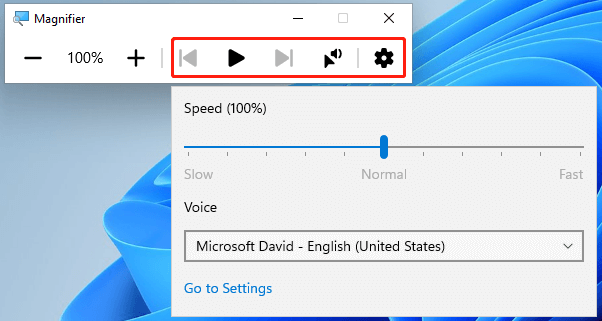
How To Fix The Zoomed In Issue On Windows 10 & 11
Luckily this is an easy fix and has to do with a built-in Microsoft Windows feature called magnifier.
To fix this zoom problem you can press both the Windows key and the + and – keys on your PC or laptop’s keyboard.
Once you press either of these keys above you will see a new feature appear called magnifier which will zoom out (or in) to your PC monitor or laptop’s LCD screen.
See How to Fix A Windows Update Stuck At 0%.
After choosing the correct zoom level, you can close the small Magnifier tool bar that has appeared.
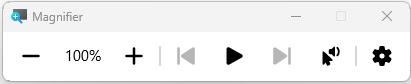
Why Use Microsoft Windows Built-In Magnifier Feature?
Using the built-in magnifier feature can be a very good assistance to anyone who is short-sighted or has eye issues to some of the older generation who suffer from eye problems.
The Windows magnifier will zoom in by 200%, 300%, and more so it makes reading anything on the PC monitor or laptop very easy to read as it enlarges all the text and images you are looking at.
Another main benefit of the magnifier tool is if you have a smaller LCD-based screen such as an 11″ laptop screen or even a small tablet such as Microsoft Surface Pro and need to zoom in to read whats on the screen then you can use the magnifier to do some with the quick keyboard shortcut combination of Win Key + (+ or -).
See How to Remove The Volume Overlay In Windows 10.
Conclusion
Now you will be able to resolve any Windows zoomed-in problems you are getting across any of your Windows 10 & 11 devices you own and also how to use the built-in magnifier tool.

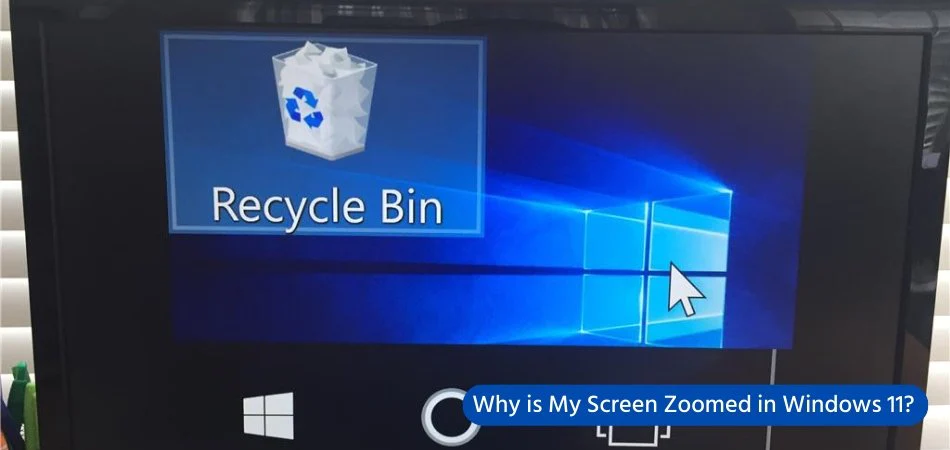
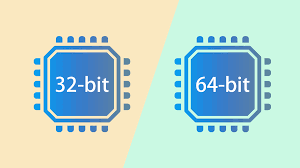
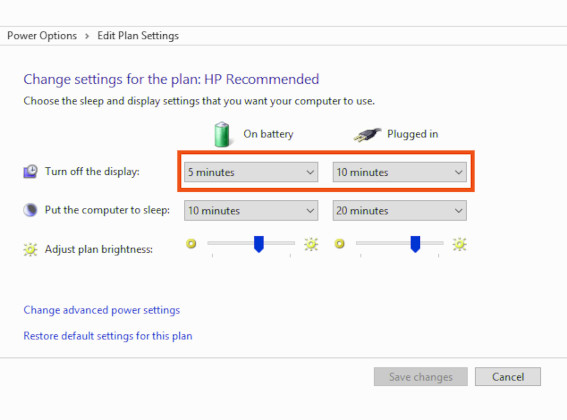
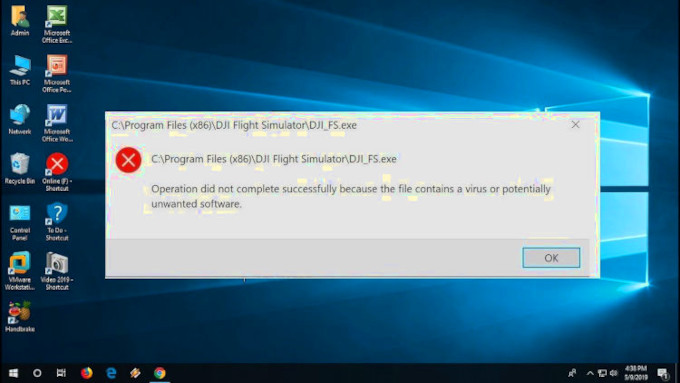
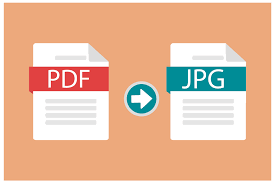
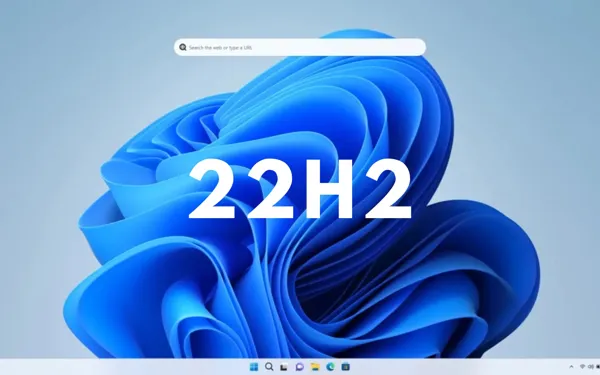
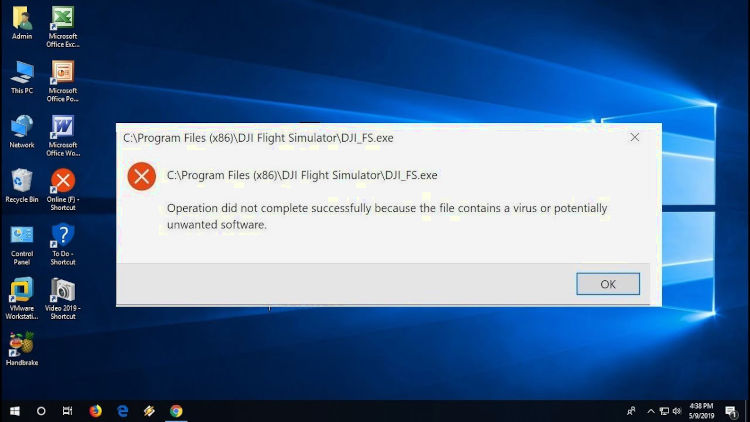
Leave a Reply