If you have used Windows 10 for a while you may have noticed when you are changing your media device that Windows 10 can pop up a volume overlay icon in the corner of your screen which can be distracting.
In this article, we cover the popular question of how to remove the volume overlay in Windows 10 easily.
How To Remove The Volume Overlay In Windows 10
Remove the Volume Overlay Using Google Chrome
If you are using Google chrome there is a way you can remove the volume overlay by following the below steps:
- From inside Google Chrome enter this chrome://flags in your address field.
- You will see the experiments page so locate the Hardware Media Key Handling option.
- On the blue button next to the option choose the dropdown menu to disable this option.
- Now relaunch the browser for the new settings to be applied.
If you are using Google Chrome or a Chromium-based web browser this will remove the volume overlay on your Windows 10 PC or Windows 10 laptop.
Remove the Volume Overlay Using The Opera Web Browser
If you are using the Opera web browser the process is very similar to the chrome process above.
- In the address, URL field enter about:flags.
- Now go to the Hardware Media Key Handling and on the dropdown on the right changed the setting to OFF.
Change The Volume Overlay Per Windows Application
If you can see the media control volume overlay on any other Windows application such as Spotify or any other Windows app you can turn it off and remove it by following these steps.
- Go to Menu.
- Then Edit.
- Now Preferences.
- Scroll to Display.
- Turn the Show desktop overlay when using media keys to OFF which will disable the overlay.
Disable System Icons To Remove The Volume Overlay
This is an alternative way in which you can remove the media control volume overlay on your Windows PC.
- Right-click anywhere on the bottom taskbar in Windows.
- Choose Taskbar Settings.
- No, go into the notification area.
- Click on Turn system icons on or off.
- Then turn off the volume.
See What to do If Your Windows 10 Or 11 Screen Seems To Magnified In.
Use The Hide Volume OSD utility
Microsoft made a utility for Windows to help with the volume overlay called Hide Volume OSD.
This utility once installed will easily remove and delete the Volume Overlay from appearing on your Windows 10 PC without needing to change any Windows settings like in the above methods.
Please note: Depending on what version your Windows 10 is this utility may not work for you.
Final Thoughts
We have covered a good number of methods that can help you remove the pesky volume overlay which can become annoying quickly for many Windows users.
If any of the above solutions fixed your problem then be sure to give this article a quick share.

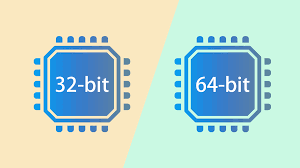
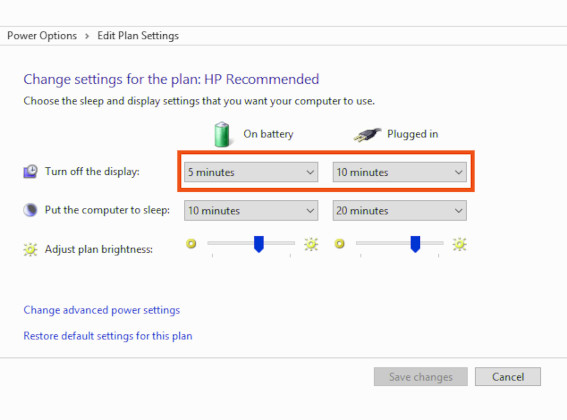
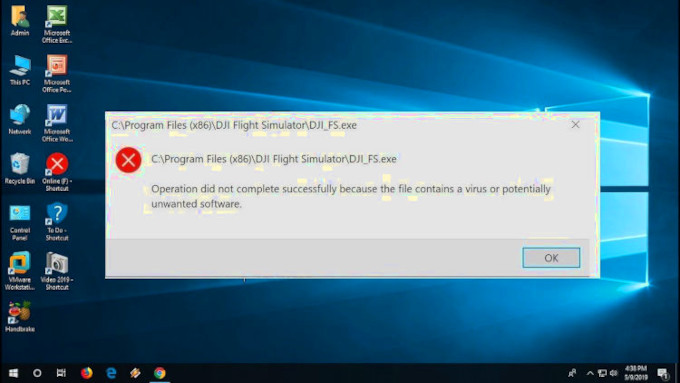
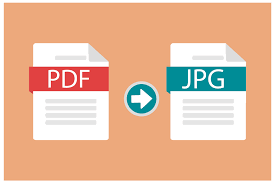
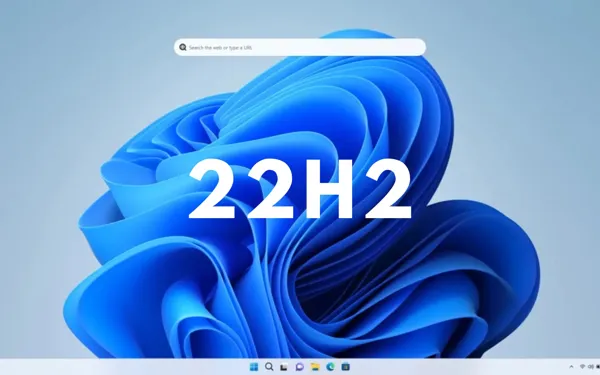
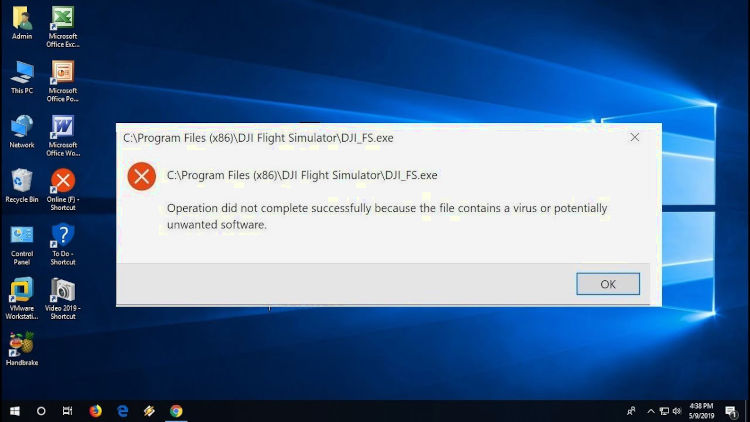
Leave a Reply