If you have come across a process on your Windows operating system called Windows desktop runtime and are wondering if is this a safe process then this article will explain everything you need to know.
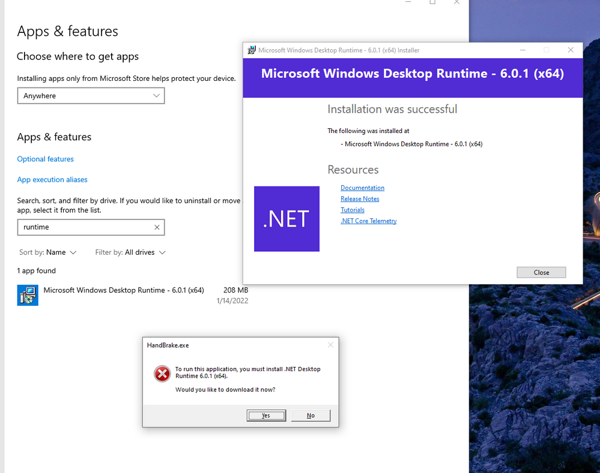
What Is The Microsoft Windows Desktop Runtime Process?
The Microsoft Windows Desktop Runtime is a process that runs when you first boot into the Windows operating system. It allows programs written in .Net to work on your Windows operating system as the Windows desktop runtime fuses the .Net to .Net runtime.
The .Net is a programming code language that many Windows developers choose to use when making Windows-based programs but the .Net allows coders to have a base to work from instead of coding programs from scratch.
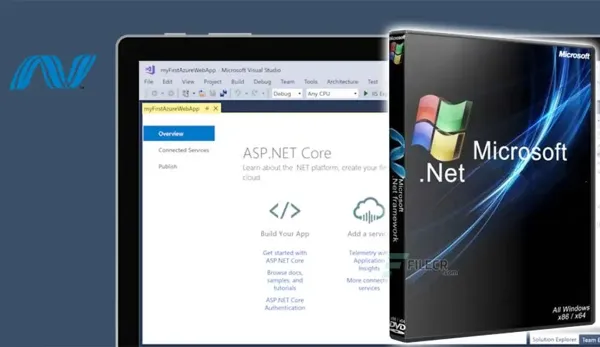
So the Windows desktop runtime will allow this .Net code to be fused in your Windows operating system so the programs work without any flaws.
So the process is a core process that is needed to allow programs to function on your Windows PC/Laptop.
But sometimes hackers can disguise a virus as a running process named Windows desktop runtime so let’s see if it’s safe to use.
See What Is SearchApp.exe On Windows 10 And How To Disable It.
Can Windows Desktop Runtime Sometimes Be a Virus And Is It Safe?
The Microsoft Desktop Runtime can sometimes be a process disguised as a virus if a hacker has gained access to your machine or sent you malicious programs/scripts you have opened.
This can make the Windows desktop runtime unsafe in general and most antivirus programs label the process as 76% dangerous.
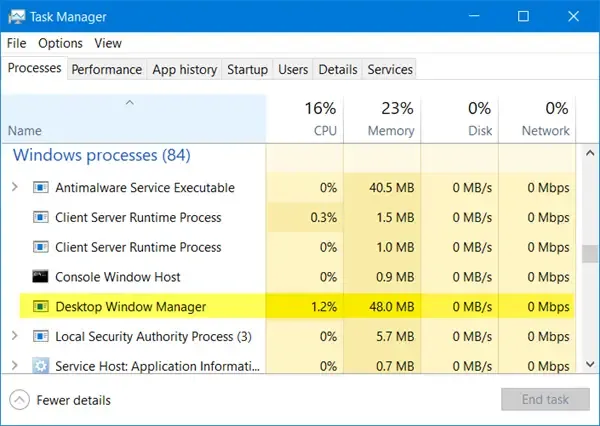
Sometimes you may see multiple versions of the Windows desktop runtime running so don’t be alarmed but it’s always wise to have a good premium antivirus program running on your Windows PC or laptop which will help catch any malicious processes before they run havoc on your machine.
If you do see multiple versions running then it could be all fine as sometimes some older Windows programs may run on an older version of the Windows desktop runtime so it’s always best to not go stopping the process yourself as this can cause major instability to the programs that are running on it.
See Why The Microsoft Windows Operating System Is So Popular.
How To Remove The Windows Desktop Runtime Virus
The only really true well to tell if the runtime process is a virus is to use a premium virus program such as Malwarebytes and boot your Windows PC or laptop into safe mode then run a complete virus scan.
Running a complete virus scan in safe mode is the best way to remove all viruses, as the Windows OS being in safe mode, this will stop many of the processes Windows needs from loading allowing your antivirus software to find and remove most if not all your malicious viruses that have been installed on your Windows system.
See what is the Equivalent Of Grep For A Windows PC.
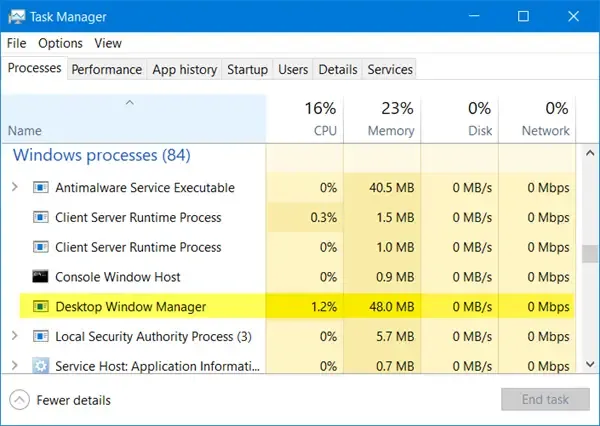
How To Check Which Microsoft Windows Desktop Runtime Version You Have Installed
There are 3 different ways how you can check which Windows desktop runtime version you have installed which are:
1. Windows Powershell
- Press the Windows key (WIN) on your keyboard
- type in Windows Powershell and when you see the tab appear right click it and open as Administrator
- Now type in this command in the Windows PowerShell prompt window reg query “HKLM\SOFTWARE\Microsoft\Net Framework Setup\NDP” /s
- Then press enter and you will now see the version of your Windows Desktop Runtime
2. Use Windows Command Prompt
- Press the WIN key on your keyboard
- Now type in command prompt and right-click the icon the open it as Administrator
- Now in the command prompt terminal window type in this command reg query “HKLM\SOFTWARE\Microsoft\Net Framework Setup\NDP” /s then press the enter key
- Now you will see the version of the Windows desktop runtime you have
3. Use The Windows Registry To See The Version
- Press both the WIN key + R to open the run box on your Windows PC or laptop
- In the box type the word regedit and press the enter key
- Now navigate to this registry path Computer\HKEY_LOCAL_MACHINE\SOFTWARE\Microsoft.NETFramework
- In the folders on the left-hand side double-click on “NET Framework Setup”
- Now expand into the NDP folder
- Click on any of the versions you see inside the NDP folder
- Click on client folder
- Now click on Version in the registry window which will open a strong box and tell you which version you are running
Finally, should you need to we will tell you how you can uninstall the Windows Desktop Runtime from your Windows PC/Laptop.
See if you Should Turn Windows Game Mode On Or Off.

How To Uninstall Microsoft Desktop Runtime Safe Process
If needed you can uninstall the desktop runtime process or any other versions of the desktop runtime process if some are older.
But be warned this may cause some stability issues with any programs that were previously using this version of the runtime process.
- Press the Win key on your keyboard
- Type in Control Panel and open the Windows control panel
- Choose Programs And Features
- Now find the version of Microsoft Windows Desktop Runtime you are looking to install
- Click on the service then choose uninstall
- Once uninstalled then Reboot your Windows machine
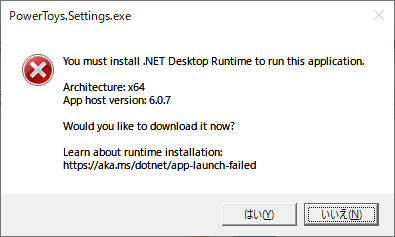
Learn The Difference Between x86 and x64 Bit Processors And System Architectures On Windows.
Conclusion
Microsoft Windows Desktop Runtime is normally a vital and core process Windows needs running to make sure your programs work correctly.
So you now have the full knowledge to see if it’s a virus and if it’s safe to use as well as how to check the versions of the runtime and how to uninstall should you need to.
Download All Brother Printers Drivers For Windows 10, 11, 12, 7, 8

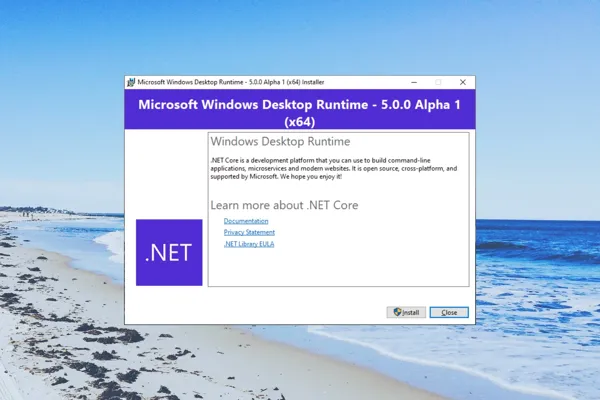
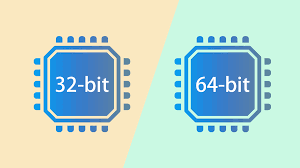
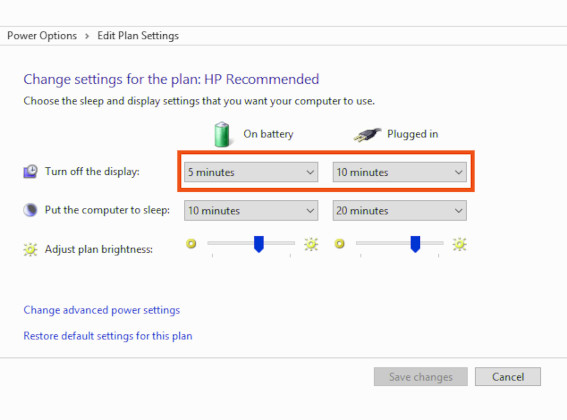
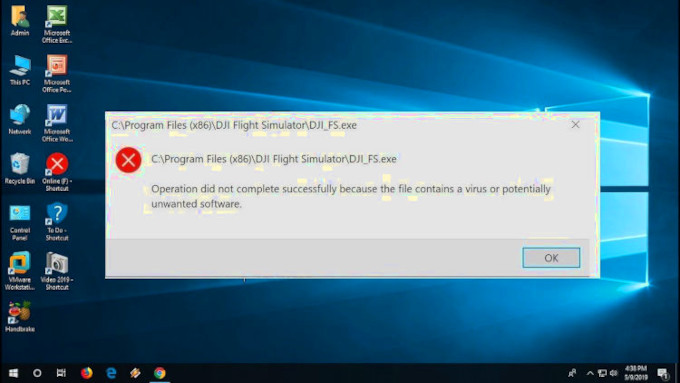
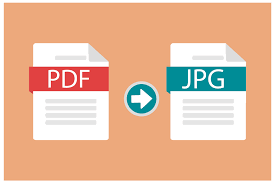
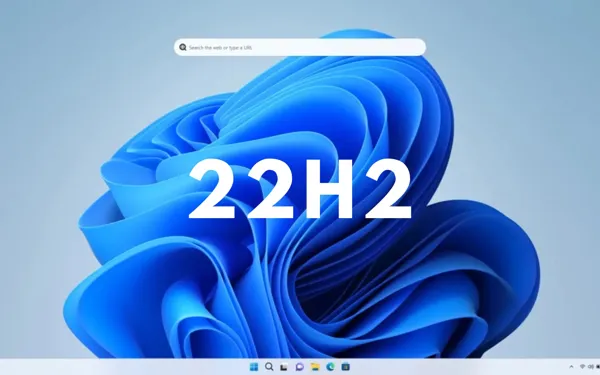
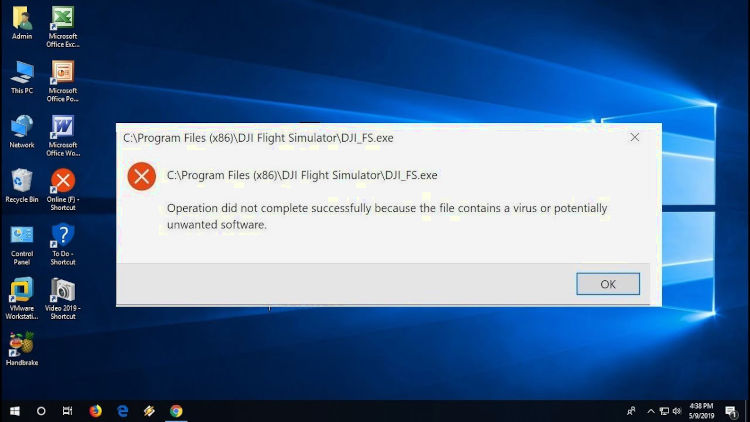
Leave a Reply