With Windows 10 introducing a new software suite which included many applications and features with the 2 biggest applications being Sketchpad and Snip & Sketch where you can use a digital pen to sketch and draw what you want using the Windows ink suite.
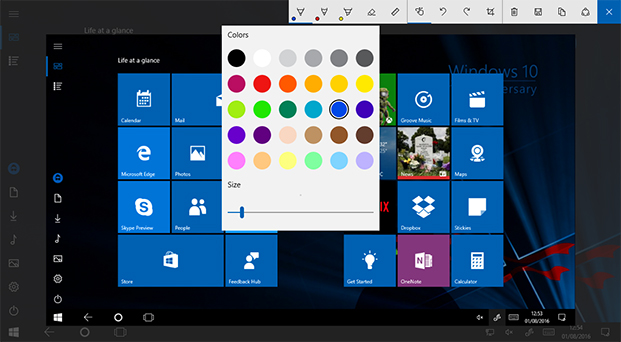
But not every Windows PC has a touchscreen meaning you cant use a stylus to draw with but we give you other options on how to use windows ink without a touchscreen in this guide.
Not only did Windows 10 introduce this inking capability using a stylus with its Windows Ink workspace, but they also introduced it on tablets such as the Microsoft Surface Pro and more.
Use Windows Ink Without A Touchscreen Or Stylus
The first thing you will want to do if you do not have a Windows 10 touchscreen device or stylus is to enable Windows ink tools as this suite of tools will be disabled by default.
To do this follow the below steps:
- Right-click the Windows taskbar
- Click on Show Windows Ink Workspace button
Once you have done the above 2 steps you will now be able to see the windows ink tools in your notifications tab such as Sticky notes, Sketchpad, and Screen Sketch.

With the windows ink tools now enabled and in your notification area you will be able to use apps such as Sketchpad and more without a touchscreen Windows PC or stylus.
See How To Trim Videos On Windows 11
But we must admit it is not the best idea to use your mouse pointers as a stylus but there are some people who have managed to create some really good pieces of artwork minus the luxury of having a touchscreen or stylus with just their mouse pointer.
Here is some artwork below created just with a mouse.



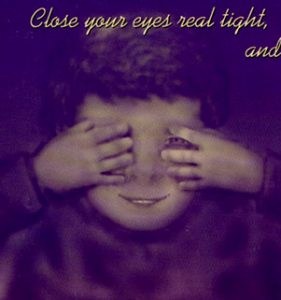

Image source: Quora Artwork

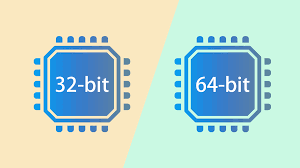
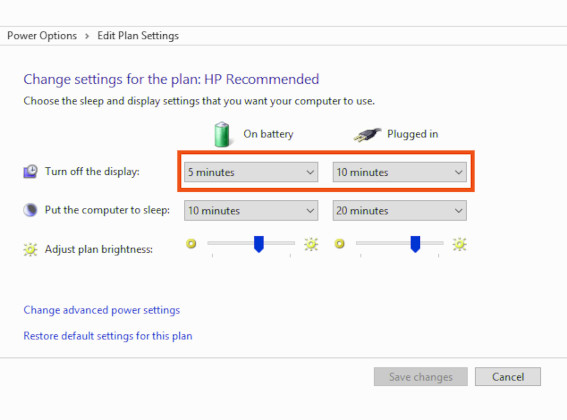
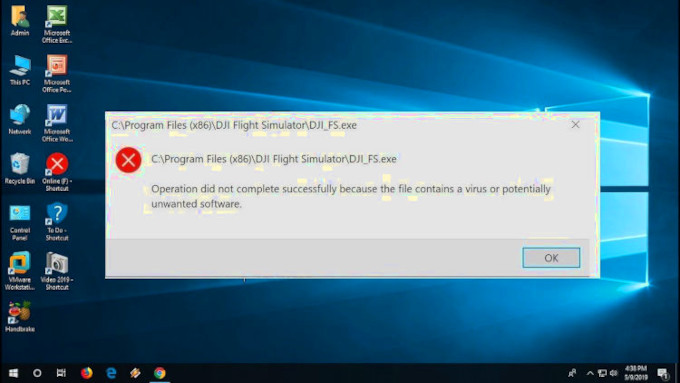
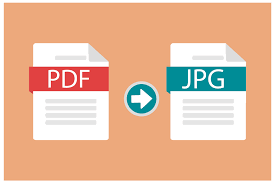
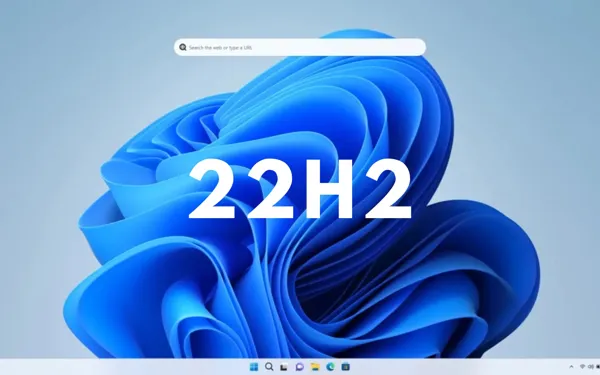
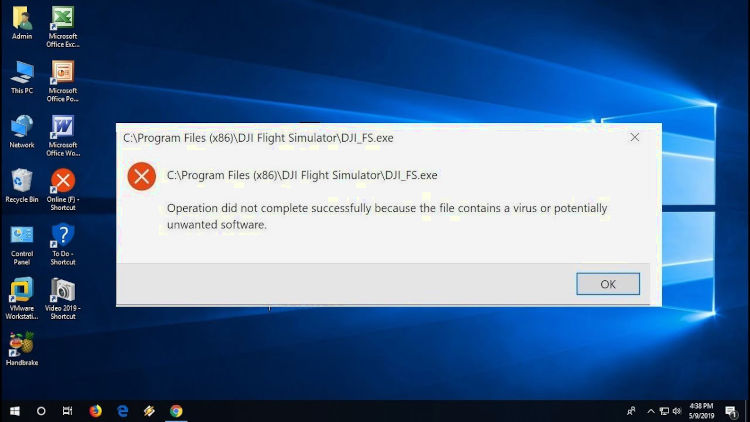
Leave a Reply