Has your kindle fire started to run slow? A little sluggish? In this guide, we will teach you how to speed up kindle fire HD 8 or any kindle fire so you get the best performance from the amazon tablet.
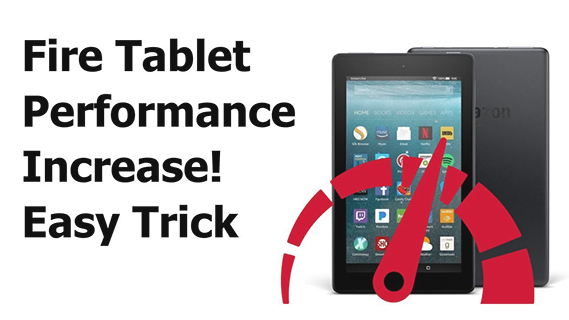
Currently, the latest kindle fire is the 10th generation as seen here but many of you may still have the kindle 9 and kindle 8 and this is perfectly fine as you will see how to speed up the device to have it running fast and smooth like the later generations kindle fires.
Amazon Fire Tablets are some of the best tablets around same as their line of firesticks being the best home entertainment systems to watch your favorite shows.
We recommend you check out the latest amazon fire HD tablets below
Ok without further ado let’s get into how you can speed up your amazon fire HD tablet.

Clear The Cache
This goes for almost all android based devices that have seem to suddenly run slower so you can do the same on your amazon firestick and even your android smartphone.
There are different ways that this works depending on what Android-based device you are using but we will give you the steps below for your Fire HD tablet.
See Is The Microsoft Windows Desktop Runtime A Safe Process.
Clearing The Cache Partition On Your Fire HD
Make sure you turn off your Fire HD 8 then follow the steps below:
- Turn on the Fire HD 8 by holding down the power button and volume up buttons together
- Once the amazon logo appears let go of the volume up button
- Keep hold of the power button until the Fire HD enters Recovery Mode

Once you have entered the recovery screen you will need to find the setting which says “wipe cache partition” use the volume buttons to move up and down and the power button to select this.
Important: Make sure you don’t choose factory reset by mistake.
Once you have done the above you will be put back to the recovery main screen you can now choose the power down option.
Once the Fire HD is off you can now use the power button as normal to power on your Kindle Fire HD.
See How To Add The Alexa Windows 11 App On Your PC Or Laptop.
Clear Junk Files
After you have owned your Fire HD 8 for some time you will of gained a lot of junk files just by installing applications from the Amazon app store and other ways.
Luckily it’s easy to delete these junk files but you will need to download an app called Files By Google first to the kindle. You can find this app in the Amazon app store.
Once you have downloaded the app open it then look for clear junk files and select it now you will be amazed at just how many junk files applications can leave behind on your fire HD tablet.
Try Not To Use SD Cards For Storing Apps On
As you may know, most amazon devices don’t come with much storage on them this is true for both the amazon fire tablets and also amazon firesticks, amazon cube TV, and Fire TVs.
But with the Fire HD, you get the option to use an external SD card by plugging it in your Fire HD 8 but this is not the most ideal solution especially if you are loading apps onto it as this will make the fire HD run slow when using the apps and in general.
This is because the read and write speeds can be much slower using SD cards as opposed to using the internal memory built in the amazon device. Speeds can go down x35 times slower depending on the model of your Fire HD when you are using an SD card.
If you just want to store things on the SD card such as music, videos, and photos this is fine but don’t install apps on there.
The solution to this is to simply keep an eye on your firestick internal storage and keep it at least 25% free at all times and delete any apps you don’t necessarily need to keep the fire HD 8 running at fast speeds.
Turn Off Alexa
We have heard some reports of Alexa making the fire HD 8 run slower so if you don’t use it a lot there is a way to turn it off to keep the tablet running at optimum speeds.
- Open settings on the Fire HD
- Select Alexa from the big list
- Turn Alexa Off
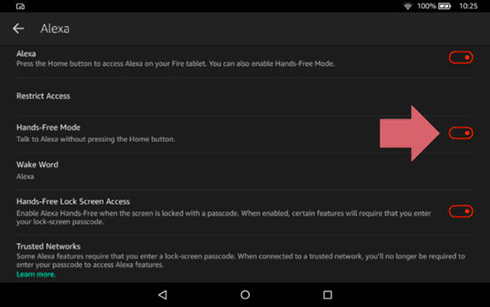
That’s it we have covered the best ways to speed up your Kindle Fire HD 8 and any other Fire HD or amazon device you may own.
If this guide has helped you then give it a share.

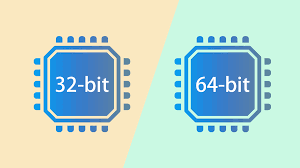
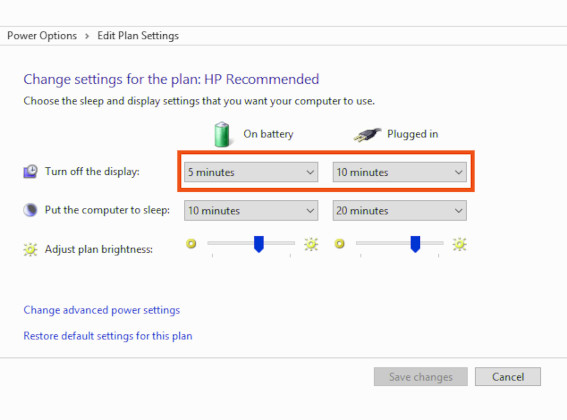
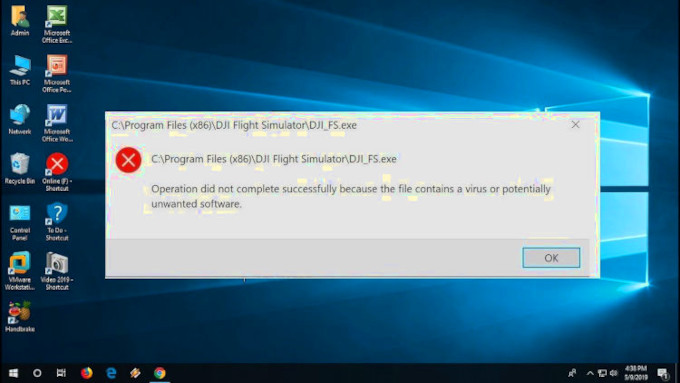
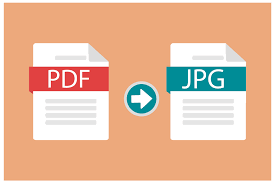
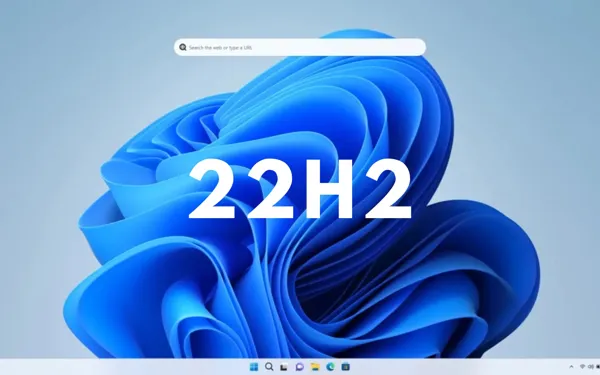
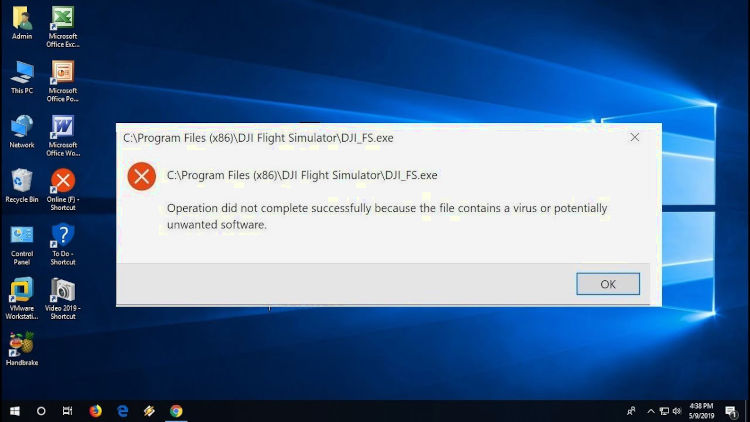
Leave a Reply