You may have owned an Amazon Echo speaker before and used Amazon Alexa as the voice-assisted helper in finding out information or ordering products using voice search.
Either way today we bring you an article that will cover everything you need to know about the Alexa Windows 10 & 11 app so you can enjoy Amazon Alexa right from your Windows laptop or PC.
What Is The Amazon Alexa Windows 10 & 11 App?
The Amazon Alexa Windows 10 & 11 app will turn your Windows laptop/PC into a better personal assistant just by using voice commands.
So Amazon Alexa will work as a better Microsoft Cortana and be equal to Google Assistant if you have ever used that on your Google or Android-based smartphone.
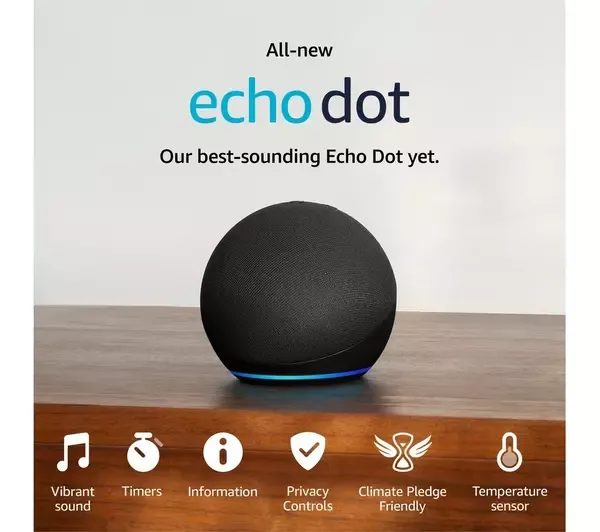
Why Use Amazon Alexa On My Windows 10 & 11 Operating System
Adding Amazon Alexa to your Windows PC can be a great addition to your Windows as it will open up many doors when it comes to giving your Windows voice input and faster typing using voice and more.
You can sync up your Amazon account with the Amazon Alexa Windows 10 & 11 app, order items from Amazon, and use the Alexa virtual assistant as if you were using an Amazon Echo speaker.
See Whether You Should Turn Game Mode OFF Or ON On Your Windows 10 & 11 PC.
What Features Can I Use On the Alexa Windows 10 & 11 App?
Below we will list just some of the great features you can use while running Alexa on the Windows 10 app.
- Use Audible to listen to audiobooks
- Listen to music using Amazon Music
- Can call people using Alexa calling
- Has all the Alexa skills built-in
- Can wake up Alexa (hands-free) using a word
- Set reminders using the Alexa app
- Set both timers and alarms
- Get the latest news, weather, and sports news
- Receive important announcements
- Make a shopping list then order by speaking to Alexa
- Set appointments using a calendar
- Control other devices around your home using smart home groups
- Can set up an interactive Echo show screensaver
- Get recommended recipes from Alexa
- Plus many more great features
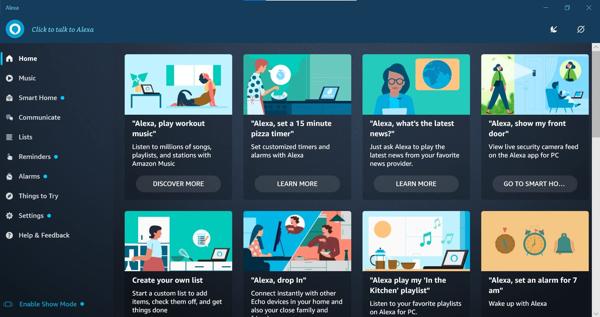
How To Download And Install The Alexa Windows 10 And 11 App
Just before we give you the steps below just be aware you won’t be able to control your Windows 10 or 11 using Alexa which you can do with the built-in Microsoft Windows Cortana.
The fastest and quickest way to download and install the Alexa Windows 10 app is to head to your Microsoft app store and download the Alexa app from the store. (We have included a link below to the Alexa app on the app store).
Amazon Alexa Windows 10 & 11 Microsoft Store App
You will just need to click on Get which will open the Microsoft store and you can then click Get again and download and install the Alexa app then open it.
How To Setup The Windows 10 & 11 Alexa App
Once you have downloaded the Windows Alexa app for PC then follow the below steps to set Alexa up on Windows.
1. Click on Get Started when the Alexa welcome window appears
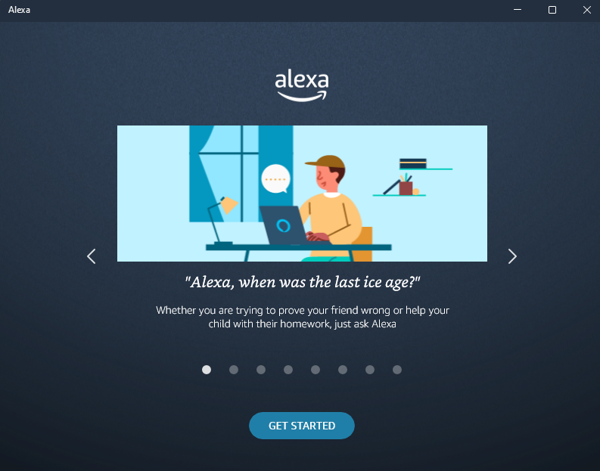
2. Enter the captcha then use your main Amazon account details to log in.
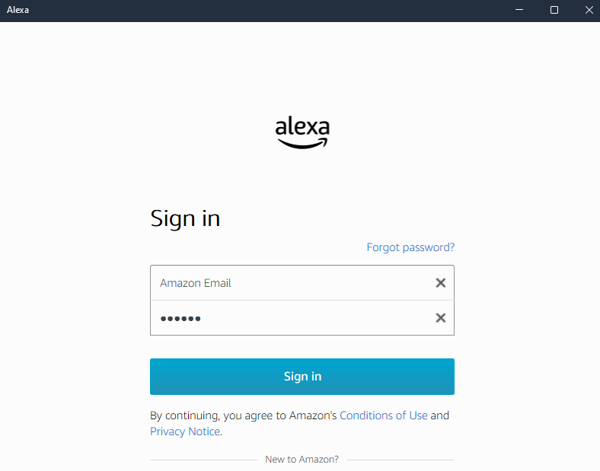
3. Now you will need to verify your phone number for security reasons or use the Amazon app to verify which will then log the Alexa app into your Amazon account.
4. Agree to the terms and conditions then ‘Allow’ the wake word which is “Alexa”.
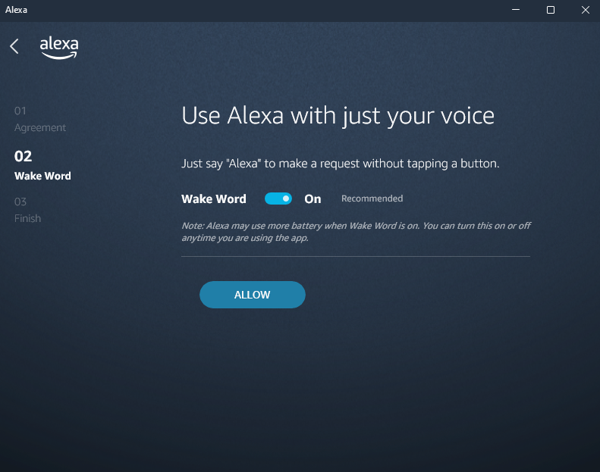
5. Have both the tick boxes ticked the choose Finish Setup. (Enable Alexa to run when you log into your Microsoft Windows user account”
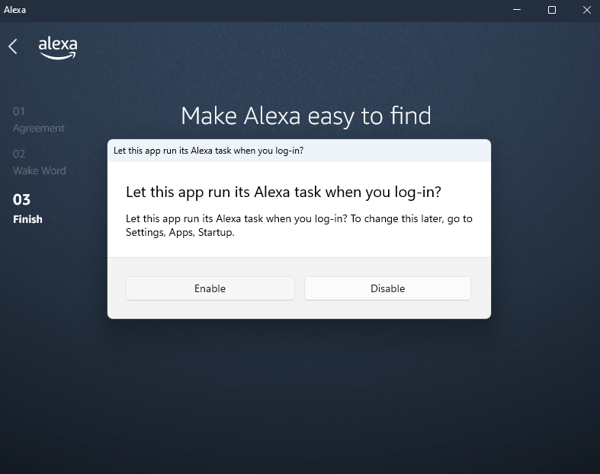
6. After you have finished you will be met with a new screen that will allow you to explore all the great features of Alexa for Windows PC so you can learn how to use Alexa.
See How To Speed Up Your Kindle Fire Device.
Cool Things To Try On The Alexa For Windows App
We will cover some of the cool things we use Alexa for here at Tech Spec Dude HQ.
1. Smart Home
We use the smart home section in the menu to link the Windows Alexa app to our smart bulbs and kettle.
We can change the color (mood) of the room with our Alexa-enabled lightbulbs and to the relief of our intern he doesn’t have to make our coffees again as we can control the smart kettle in our office using the app.
2. Reminders
We use the reminders tab to set reminders we must remember when it comes to work-related things.
But as a home user, you can use the reminders to feed your pet, walk the dog to even set up car maintenance reminders.
3. Set Alarms
We have only just started using alarms but as a home user, this can help with waking up in the morning to any tasks you have timers running for.
4. Things to Try
This is a great section we sometimes find ourselves going back to as this will teach you all the many different voice commands and things you can try with the Windows 10 & 11 Alexa app.
So be sure to head to this section to see the power of what having the Alexa app can do on your Windows PC.
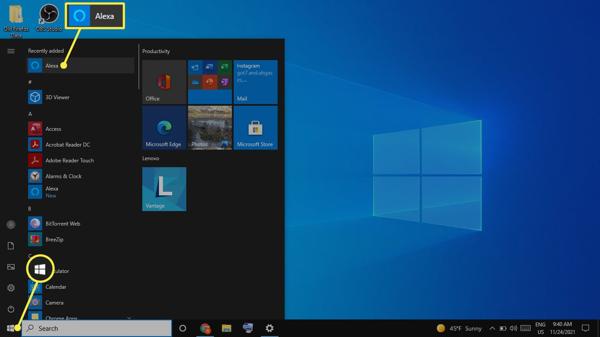
Final Thoughts
We have covered everything you need to know about the Alexa Windows 10 & 11 App so you can feel fully confident in using the app as well as how to download and install the app.
See What To Do If Your Kindle Fire Shows A Red Battery Icon.
Be sure to give Alexa a spin on your Windows operating system as there is something for everyone whether you are a power user, light user, or a PC gamer you will be able to find commands that work around you.
If you enjoyed this article be sure to give it a share as sharing is caring.

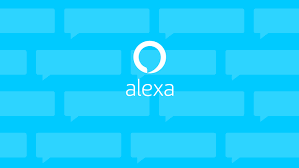
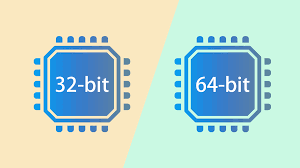
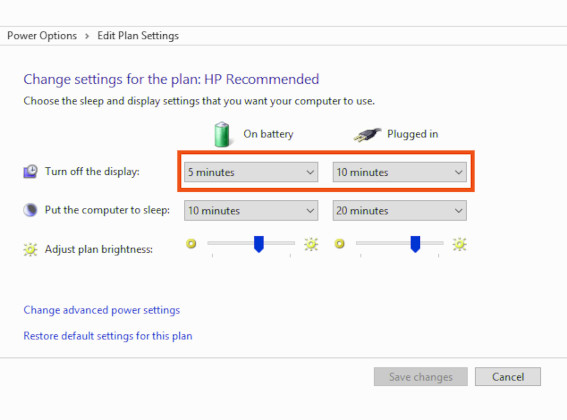
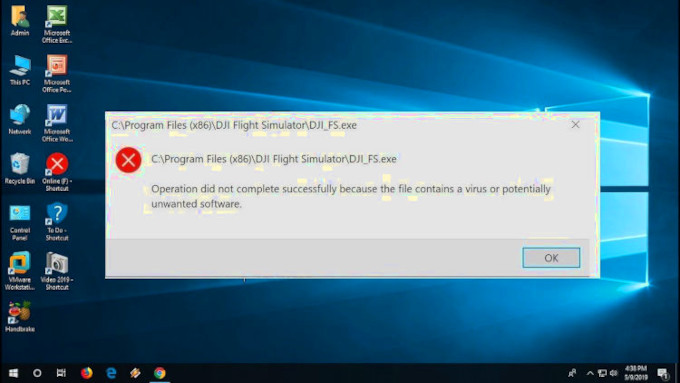
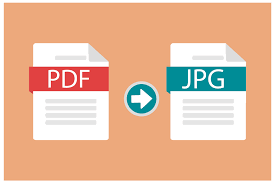
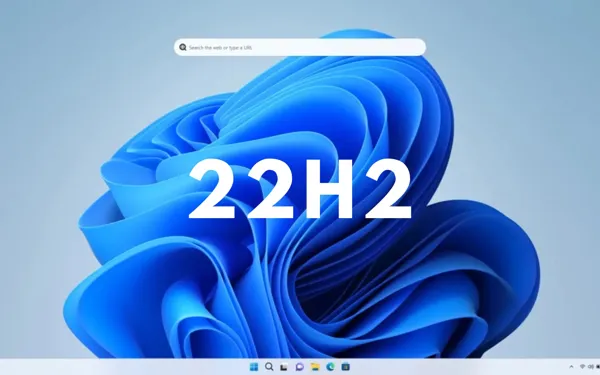
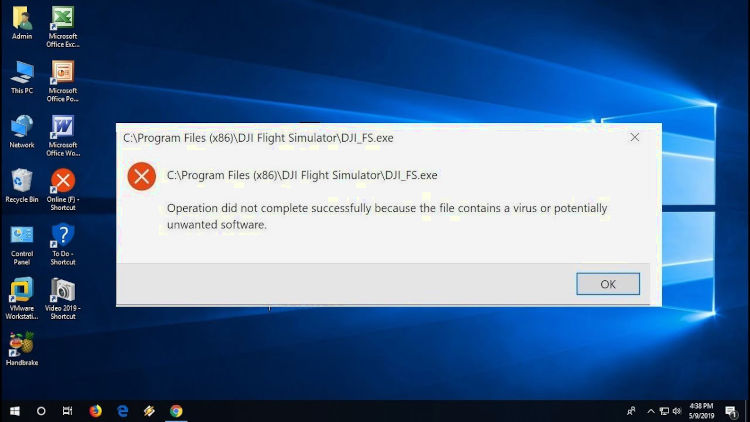
Leave a Reply