If you have been using Windows 10 for a while and like the new improvements over Windows 7 then you will like Windows 11 even more as it is one of the best Windows operating systems to date.
See why you should update Windows 10 to Windows 11 and enjoy all the extra benefits Microsoft has added.
Should I Upgrade To Windows 11 From 10
The first time Windows 11 was released on 5th October 2021 many Windows users didnt see too much of a difference over Windows 10.
But fast forward a year and Microsoft has morphed Windows 11 into their best Windows to date by adding much-needed features.
What Are The Differences Between Windows 10 And 11?
Visual Design
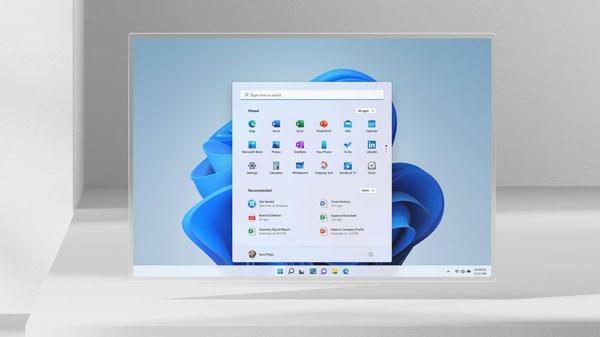
Windows 11 has been more geared towards looking visually more appealing with its new centered taskbar and start menu making Windows 11 have a more macOS and ChromeOS look which is more pleasing to the eye than Windows 10.
Start Menu And Taskbar
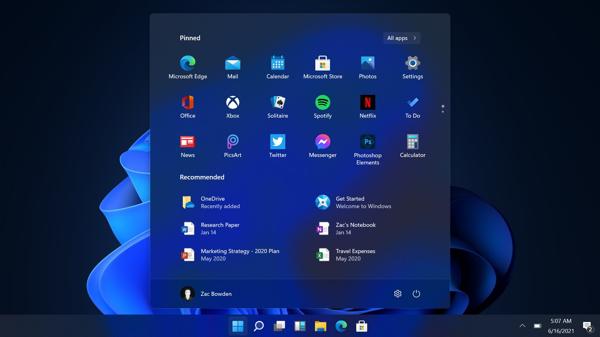
You will find if you’re looking for the single biggest difference between Windows 11 and Windows 10 then it will be the start menu and taskbar.
Microsoft has smoothed out the start menu on Windows 11 so it’s far more simple to use and will have your most used apps first for easy access.
Microsoft also has removed the Cortana function and added an icon for Microsoft Teams.
See What Makes Windows The Most Popular Operating System.
Rounded Windows
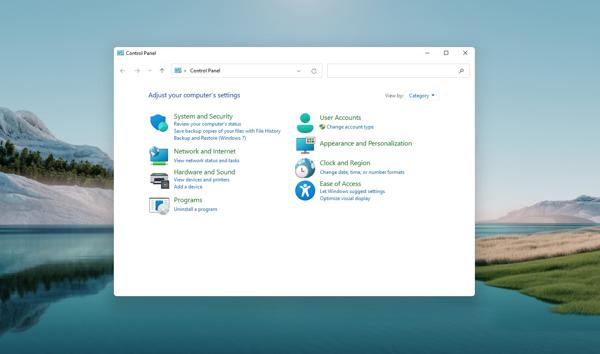
Windows 11 also comes with rounded corners on all windows you open as well as comes with new emoji packs which are only exclusive to Windows 11 users.
New Emojis
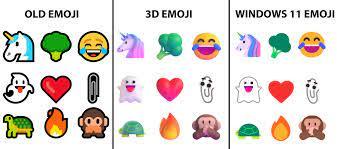
Apart from the new emoji pack, Microsoft is teasing a 3D emoji pack that will be fun to use if you are a user of chat apps such as
Discord and Skype.
File Explorer
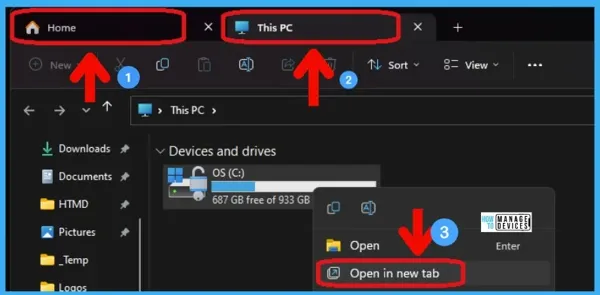
Another large difference that Microsoft decided to change is the native file explorer.
File Explorer now comes with built-in Microsoft services such as OneDrive as well as tabs to save having to open other file explorer windows making life that much easier.
You can also enjoy new and more details on the files inside your file explorer when you select that file or folder.
Virtual Desktops
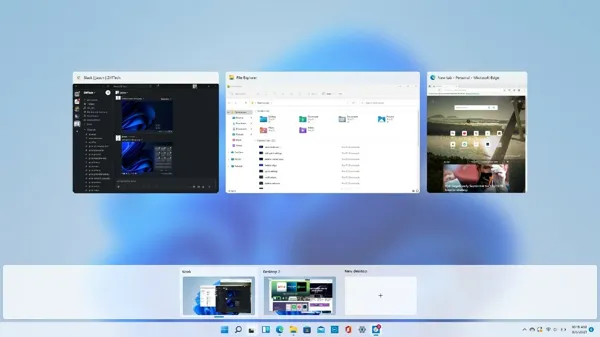
With virtual desktops, you can easily open a new desktop space within Windows 11 as this will help if you need to present or record something and need a new blank desktop workspace while keeping your old desktop workspace intact.
You can also have desktop workspaces for PC activities such as work, gaming and even browsing the web.
Android Apps
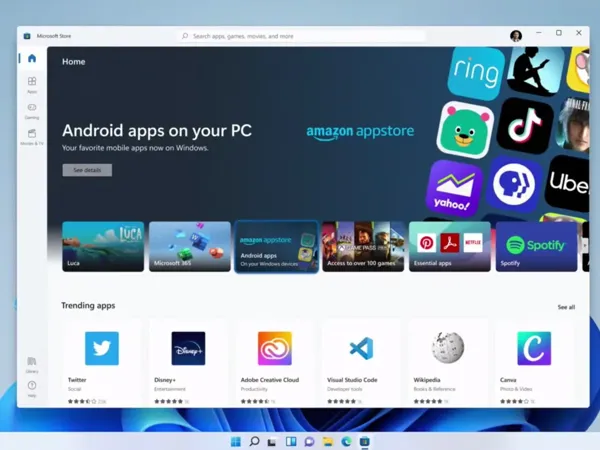
You will find with Windows 11 the app store will now have support for Android apps to be run natively in Windows 11.
See Everything You Need To Know About Windows Optional Features.
To run Android apps you would need to open your Microsoft Store by pressing Windows key + S then searching for Microsoft Store.
Then search for the “Amazon Appstore” and download it and set it up.
You will need an Amazon account to sign in and will be restricted to only Android apps from the Amazon app store.
There are ways you can sideload other Android apps on Windows 11 that are not found in the Amazon app store but this is for another guide.
Ok with all the above benefits of using the latest Windows 11 over Windows 10 let’s see how you can upgrade to Windows 11.
Is Windows 11 A Free Upgrade
Yes, Windows 11 is free to upgrade to but if you are looking to go from the home edition to the professional edition you would have to buy a new license.
But if you want to go from your Windows 10 home edition to Windows 11 home edition this is free to update to.
Also, this is the same if you want to go from Windows 10 Professional to Windows 11 Professional.
How To Update Windows 10 To Windows 11
First, you will make sure you have the minimum PC requirements before you update to Windows 11.
Windows 11 Requirements
| Component | Requirement |
|---|---|
| Processor | 1 gigahertz (GHz) or faster with two or more cores on a compatible 64-bit processor or system on a chip (SoC). |
| Memory | 4 gigabytes (GB) or greater. |
| Storage | 64 GB or greater available disk space. |
| Graphics card | Compatible with DirectX 12 or later, with a WDDM 2.0 driver. |
| System firmware | UEFI, Secure Boot capable. |
| TPM | Trusted Platform Module (TPM) version 2.0. |
| Display | High definition (720p) display, 9″ or greater monitor, 8 bits per color channel. |
| Internet connection | Internet connectivity is necessary to perform updates, and to
download and use some features. Windows 11 Home edition requires an internet connection and a Microsoft Account to complete device setup on first use. |
Once you are sure you have the requirements needed for Windows 11 to run smoothly on your PC or laptop then proceed with the below.
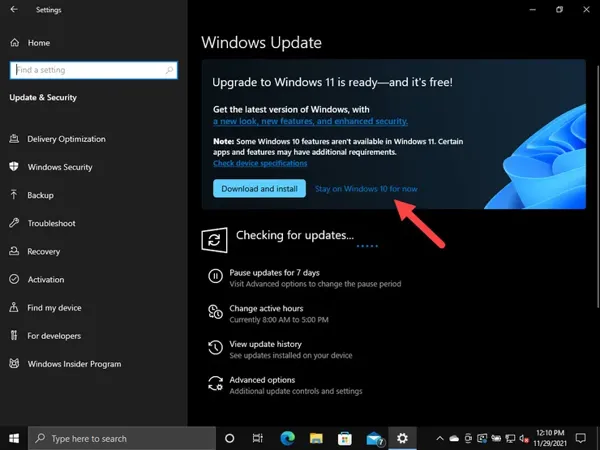
Updating Windows 10 To Windows 11
Luckily when updating Windows 10 to Windows 11 it’s been made easy by the Microsoft team as opposed to needing to update from Windows 8 or Windows 7.
- Press the Windows key + S and search for “Windows Update Setting”
- Your PC or Laptop will check for new Windows updates this can take a few minutes
- You will be presented with a Windows 11 update file so click this to save it to your Downloads folder
- Open the Windows 11 update file and follow the steps it provides
- After Windows 10 has been updated to Windows 11 you will need to reboot your PC
That’s it you now have the latest and best Microsoft operating system installed on your PC.
Will Windows 10 Automatically Update To 11
No Windows 10 will automatically update to 11 without your permission.
But sometimes you may have your Windows update setting set to automatically download Windows updates and if so Windows 10 may of downloaded Windows 11.
Then gave you an option to “Update and shut down” which has caught some users by surprise when they have accidentally started a Windows 11 update and then their Windows 10 has turned into Windows 11.
How To Stay On Windows 10
If you are looking to stay on Windows 10 then you must open your Windows Update settings and where you see it say “Windows 11 is ready to be installed on your PC” you must choose “Stay on Windows 10 for now”.
But with all the benefits of Windows 11, it can be a smart move to allow your Windows 10 to Upgrade to Windows 11 and enjoy all the latest features and future-proof your Windows PC.
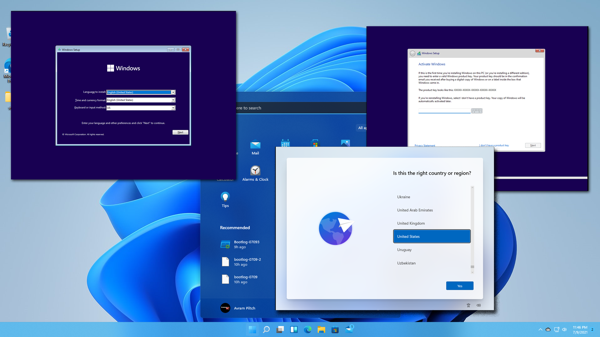
Can I Clean Install Windows 11
Yes, you can choose to clean install Windows 11 but doing this will wipe your data and applications you have installed unless you have used a disk imaging backup solution.
It’s much easier to upgrade to Windows 11 if you are looking to keep everything the same if not then you will need to download the Windows 11 iso and put it on a USB flash drive then reboot your PC and start a fresh install of Windows 11.
Learn The Difference Between Windows 32-Bit And 64-Bit.
Windows 11 Download ISO
If you are looking to download the official Windows 11 iso then you can find this on Microsfots website.
You are always best to use the official Microsoft website to download any Microsoft Windows ISO this is due to other places not being official and may contain spyware or malware inside the ISO or the actual Microsoft Windows operating system.
You can follow the different methods to install the operating system on your choosen media device by following the steps on Microsoft’s website.
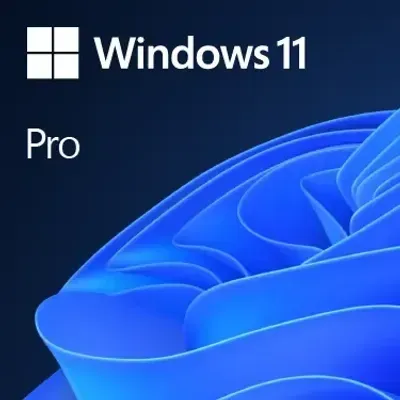
Where To Buy Windows 11?
If you have choosen to do a fresh install or want to upgrade your home edition to Windows 11 pro edition then you would need to buy a license.
You can find Windows 11 keys from most tech-based high street stores and online marketplaces such as Amazon.
If you bought your laptop or PC from a store then your license key will be locked to the motherboard so it won’t matter if you try another operating system such as Ubuntu then go back to Windows as your Windows key will automatically be activated called OEM.
What Is The Cost Of Windows 11 Home And Pro
You will find Windows 11 has 2 versions one is Home the lower feature-packed edition, while the other is called Professional which is packed with more features and the ability to use Microsoft’s built-in remote desktop function.
| Edition | Price |
|---|---|
| Windows 11 – Home Edition | $139.99 |
| Windows 11 – Professional Edition | $267.99 |
You can also find license keys cheaper online and high street shops so check for the latest deals to get the Windows keys cheaper.
Conclusion
When it comes to updating Windows 10 to Windows 11 it is worth the upgrade to enjoy all the latest features Windows 11 offers and future-proof your PC.
Also, Windows 10 end-of-life date has been set for October 14 2025 so it’s definitely worth updating before this date to get the latest Microsoft security updates and patches.


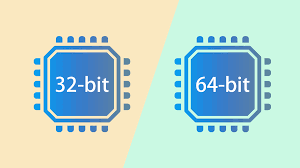
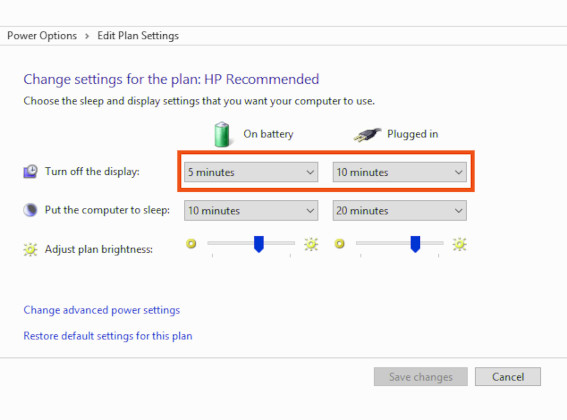
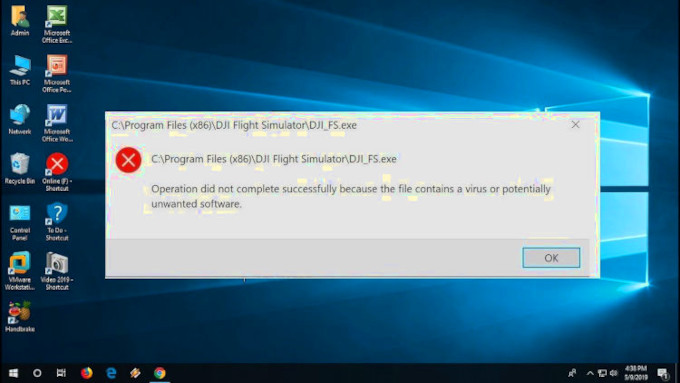
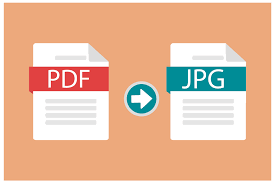
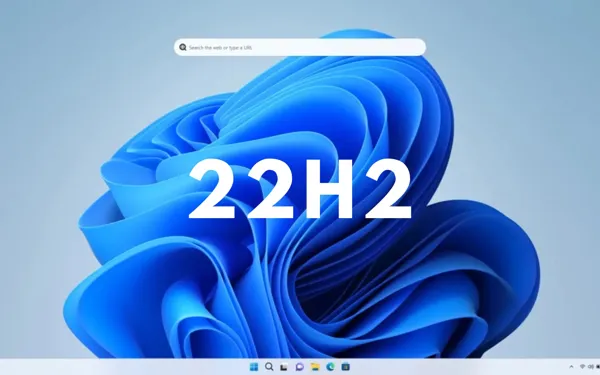
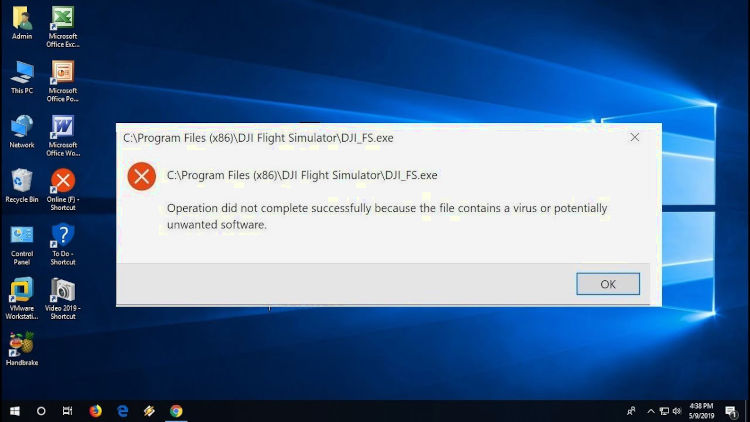
Leave a Reply