In this article, we will be covering all the different Windows 11 optional features that you can choose to either enable or disable to get the best from your Windows 11 system.
What Are Windows 11 Optional Features
Windows 11 optional features are a group of built-in features and display functionality that are designed to give the business or administrator user more control over the Windows 11 /10 system.
The Windows optional features can range from features such as language packs, and fonts to the .NET framework.
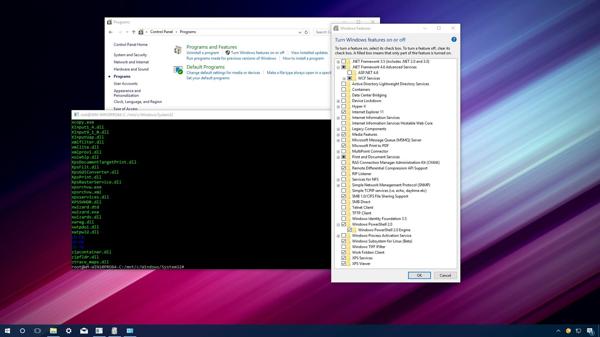
Windows 11 Optional Feature List
Whether you are running Windows 11 or 10 on your PC or laptop you will have most of these features we have listed below as optional features which you can choose to disable or enable.
- .NET Framework (2.0 to 4.6) – .NET is a feature that is needed as a core Windows feature which is written to help the software you install run. These are normally auto-installed when you install the Windows third-party software.
- Hyper-V – This is Microsoft’s virtualization tool which can help with virtualization such as creating and managing virtual PCs on Windows 11/10.
- Telnet Client, FTP Client – These are two protocols that let you connect to servers and computers on your network or remotely.
- Containers – This service helps with the creation and management of Windows server containers.
- Leagcay Components – This will help your Windows 11 run some legacy software such as DirectPlay which is part of the DirectX programming interface.
- Microsoft Paint – This needs no introduction and has been on Windows ever since Windows 1.0
- Windows Defender – This is a program built into Windows that stops untrusted sites and files from opening without your consent.
- Notepad – This is a basic word processor that lets you take notes with basic formatting
The above is just a small list of the default optional features that come preinstalled in both Windows 11 & 10.
See What Is The Windows Input Experience (Winex).
How to Enable And Disable Different Windows 11 Optional Features
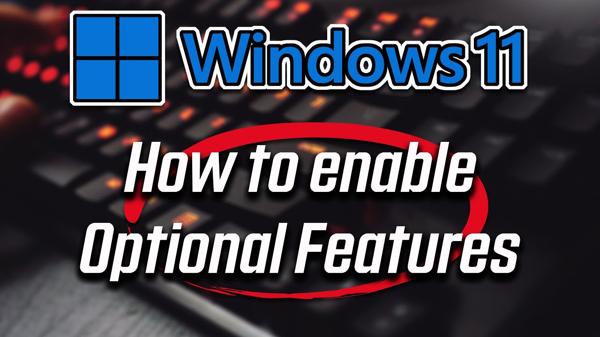
If you want to disable some of the default optional features which come with Windows 11 and Windows 10 then you can follow the below steps:
- Press the Windows key, type in “control panel”, and press the enter key
- Now click on programs and features
- In the left-hand panel click on Turn Windows features on or off
- You will see a list of the Windows 11/10 optional features, You can expand each folder and untick any feature you don’t want disabled (or untick from the root folder)
- Once complete click OK
- Now wait for the feature to be disabled or installed
See How To Update Windows 10 To Windows 11.
Best Optional Features For Windows 10 & 11
Below is a list of the best optional features for Windows some will already be enabled and some of them disabled but following the above steps you can easily enable them.
- Windows Hello – This Windows feature helps with biometric signing in on Windows
- Windows Powershell – This is a powered-up shell compared to the command prompt where you do more advanced scripting and task automation
- Windows Media Player – This is the default media player in Windows which you will be used to over the years
- Steps Recorder – This will create steps with screenshots when want to share troubleshooting steps with someone
- Notepad – A quick and easy way to take notes and write text
- Hyper-V – Servicing and managing of virtual machines on servers
- Microsoft Print To PDF – This will convert files into PDF format easily
- Wireless Display – allows other PCs and devices to wirelessly project their display to your computer
The above are just some of the best Windows 10/11 optional features you can enable if not already enabled.
What Is The EMS And SAC Toolset For Windows 11?
EMS (Windows Emergency Management Services) and SAC (Special AdministratorConsole) is a toolset that helps you with remote desktop management as well as system recovery tasks.
How To Fix Windows 11 Optional Features Which Couldnt Install
Sometimes when you go to add an optional feature to your Windows you may get a message that says it couldn’t install so you will need to take the below steps to rectify this.
- Restart your Windows 11/10 system as there could be a glitch or error when trying to add the feature
- Check your internet is working fine
- Run the SFC Command to check for corrupted system files
- Make changes to the Windows Module Installer
- Change the group policy settings
- Run the DISM tool to fix any problems that SFC potentially missed
- Update Windows 11/10 if there is any pending updates from Microsoft waiting to be installed
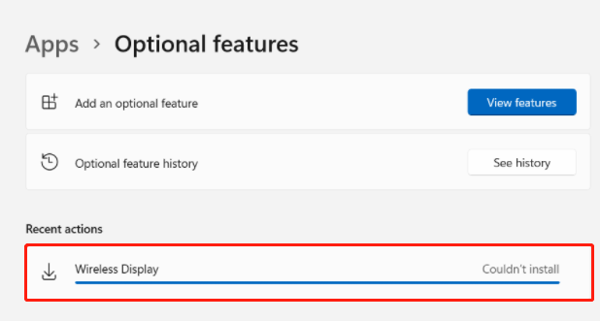
Windows 11 Optional Feature Box Empty: How To Fix
If you go to open your Windows optional features and you notice a blank box with just a white screen this can be caused by missing or corrupted files.
Why Is The Windows 11 Optional Feature Box Empty?
As mentioned above this can be caused by missing and corrupted files as well as wrong settings, corrupted component store, or a corrupted system file.
To fix the empty Windows optional feature box you can try the following:
- Perform a SFC scan
- Perform a DISM scan
- Add a new Administrator to your Windows 11 or 10
- Do a Windows system restore
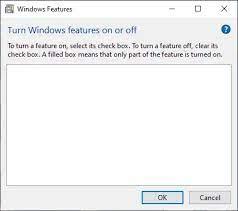
Final Thoughts
Windows 11 optional features can be a great help on your Windows 11 & 10 and have a host of different features to add, enable, and disable.
We encourage you to look around and see which ones are the right fit for how you use your PC or laptop.

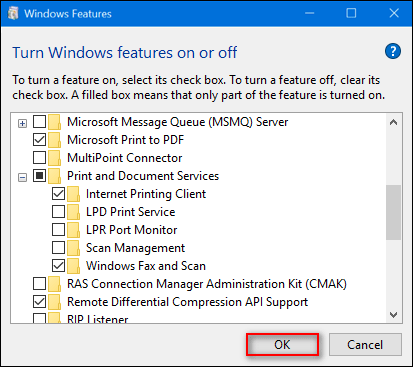
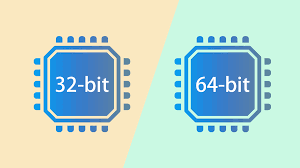
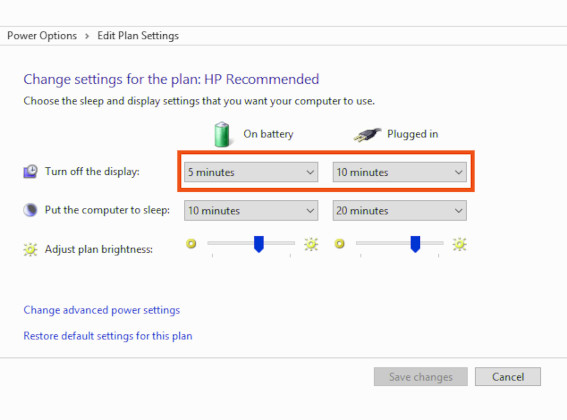
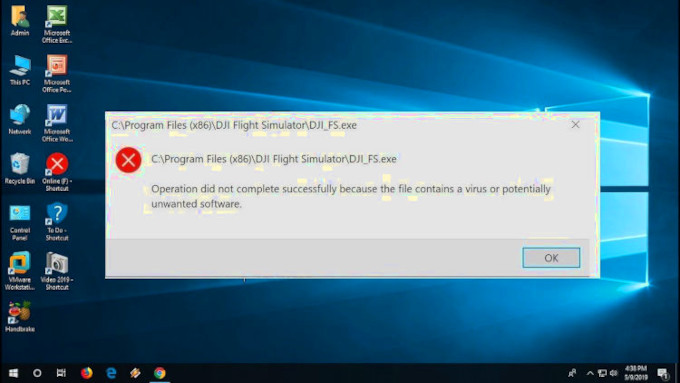
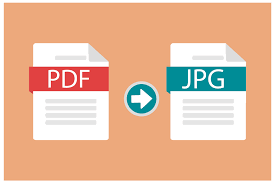
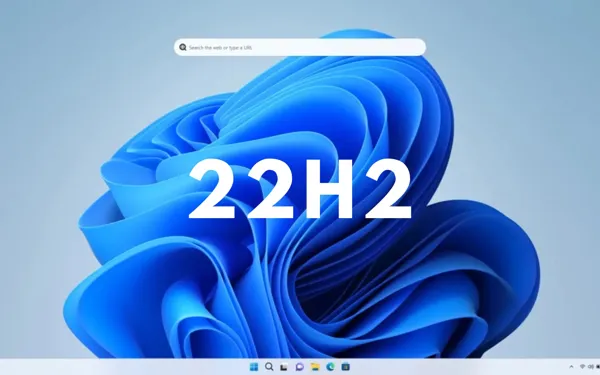
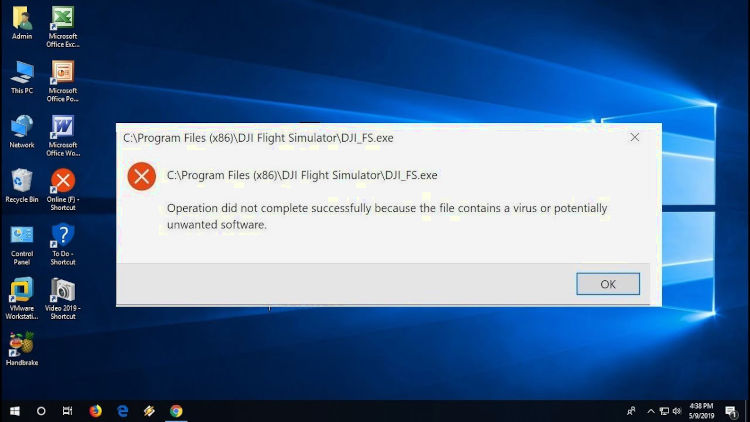
Leave a Reply