If you want to quickly share the Widi password from your iPhone to PC then this article is for you.
This method is also useful if you have had your Wifi password previously shared with you and you can’t find the Wifi password so you can easily share it from your iPhone to PC to quickly get your PC on the same Wifi network.
Sharing The Wifi Password From Your iPhone or iOS Device To Your Windows PC
Since the release of the iOS 11 update on the iPhones, you have been able to easily share the Wifi password as before the iOS 11 update you needed to use a third-party app to be able to achieve this.
This method will also work for any other device not just a Windows PC but other devices such as Android, Windows, and other iOS devices such as iMacs and MacBooks.
You will need to make sure you are connected to whichever Wifi network you want to reveal the password for then follow the below steps.
- Make sure you are connected to your choosen Wifi network.
- Head into the Wifi settings on the iPhone and tap on the Wifi network you want to get the password for.
- Now press Share Password to see the password then enter it into your Windows PC.
If you don’t see the Wifi password then you can simply scan the QR code using your Windows PC camera which will then join the same Wifi network as your Windows laptop.
Alternative: Share Wifi Password Using Wifi Sense From iPhone To Windows PC
This is an alternative method should you have any trouble with the above method.
Windows 10/11 includes a smart Wifi sharing feature called Wifi Sense which you may need to enable by following the below steps.
- On your Windows 10/11 PC choose the start menu.
- Go into Settings.
- Choose Network & Internet.
- Click on Wifi.
- Go into Manage Wifi Settings.
- Choose either connect to suggested hotspots or connect to networks shared by my contacts.
Final Thoughts
We have covered a quick and easy way on how to share your wifi password from your iPhone to a windows PC so you don’t have to go rummaging for your Wifi password anymore.

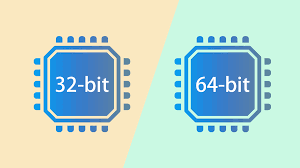
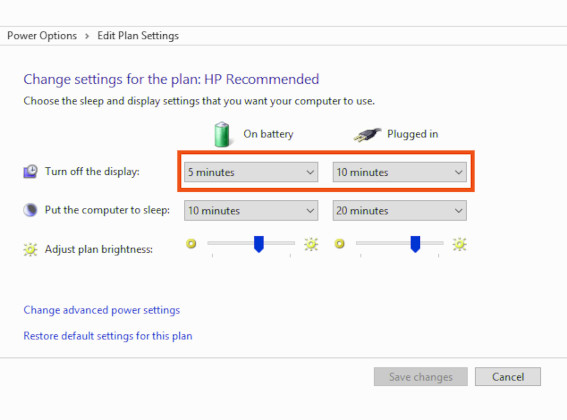
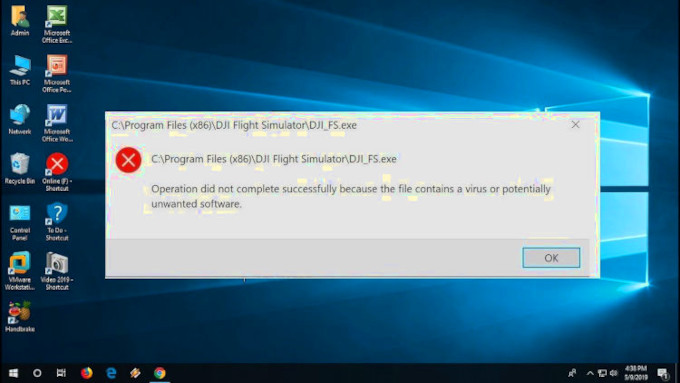
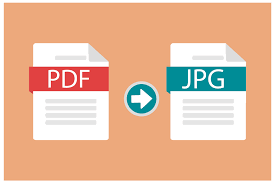
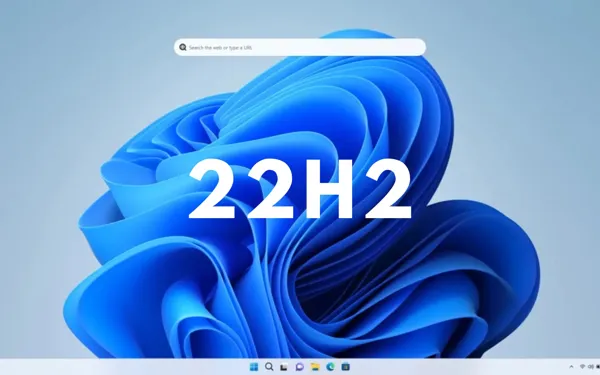
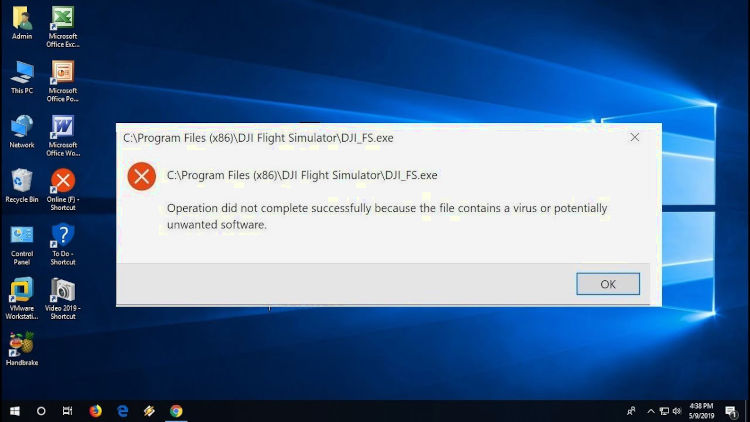
Leave a Reply