If you have installed Windows 10 or Windows 11 and you are having issues with the activate windows watermark permanently sitting in the bottom right-hand corner of your screen we will be covering some methods on how you can remove the activate windows watermark.
What Is The Activate Windows Watermark?
The Activate Windows Watermark is a watermark logo that stays on your screen due to your Windows 10 or 11 potentially being a pirated version, a free re-distribution version, or an exploited windows operating system.
Microsoft works hard to make sure their Windows operating system does not get pirated and if it does then Windows can detect this and that’s when you most likely will see the Activate Windows watermark.
The watermark logo does not really get in the way due to it being transparent but it can become annoying especially if you are looking to do any screen recording, screen sharing, or gaming on your Windows PC.
We have covered some of the best methods for removing the activate windows watermark below so you can enjoy a watermark-free windows operating system again.
How To Permanently Remove The Activate Windows Watermark On Your PC Or Laptop
We will cover 3 methods you can use with the best method being at the top of the list.
Use Notepad To Permanently Delete The Activate Windows Watermark <h3>
This method is one of the most well-known and used methods to remove the pesky Windows watermark.
You will need to enter some commands in the notepad application which is native across all Windows versions.
- Open Notepad on your Windows PC
- Copy the below code and then paste it into the empty notepad without the line spacing.
@echo off
taskkill /F /IM explorer.exe
explorer.exe
exit
- Now click on File then Save As and rename the file to Activation.bat and change the last dropdown to All Files.
- Choose where you would like to save it we recommend saving it to your Desktop.
- Now go to the File on your Desktop and right-click it then choose Run As Administrator.
- After the file has run restart your Windows PC.
That’s it you will now see the Activate Windows Watermark has been removed from your PC or laptop.
See What Makes Windows Operating System So Popular.
Change Windows Registry
Normally you shouldn’t play around with anything with the Windows registry if you don’t know what you doing but following the below steps will be ok to do.
The reason why it’s not a good idea to mess around in your Windows registry is that it deals with all your system configurations and application settings.
- Press the Windows + R keys together to bring up the run prompt.
- Type in the field Regedit and press the enter key.
- Now from the left-hand side menu navigate to the location HKEY_CURRENT_USER\Control Panel\Desktop.
- Now search for the Windows registry named PaintDesktopVersion and double-click on it.
- Now you will need to change the value from 1 to 0.
- Press the OK button to save the changes.
- Simply restart your Windows PC.
The above will of removed the windows watermark for you.
Changing The Ease Of Access Setting
This is a quick and easy way to remove the activate windows watermark by using the built-in ease of access.
- Press both the Windows + S keys together to bring up Windows search.
- Type in control panel then click on the icon.
- Now choose Ease of Access Center (If you do not see this change your icon size to Large icons).
- Click on the setting named “Make the computer easier to see”.
- Now scroll down the page until you see the setting “Remove background images (where available) and tick this check box.
- Click on Apply to save the setting then restart your Windows laptop.
Use The Activate Windows Watermark Remover Program
There is an actual piece of software out there where you can run it and it will remove the Windows watermark with ease for you.
The watermark removal tool is called Universal Watermark Disabler which you can download and install for free.
Once you have Universal Watermark Disabler installed open it then follow the on-screen instructions to remove the Windows watermark.
Activate Your Windows Product Key
The last method is if you know your windows product key which is normally on the bottom of your PC or laptop. It can also be with the user manual you received when you purchased your PC.
You can also purchase a Windows 10 or Windows 11 product key from the links below.
Once you have purchased a Windows product license key you can proceed to activate your Windows by following the below steps.
- Copy your 24-character alphanumeric code which can be found in your emails.
- Press both the Windows + I keys to bring up the Windows Settings panel.
- Choose the Update & Security tab.
- Now click on the Activation tab and Change product key.
- Paste your Windows Activation key in and press Enter.
Now your Windows will be activated and the activate Windows watermark will be removed.
See Which Is Better For Programming – Windows Vs Mac.
Final Thoughts
We have covered how to remove the “Activate Windows Watermark” so you can enjoy your work, gaming, etc without seeing this watermark logo.
If this article has been of help, be sure to give it a share.

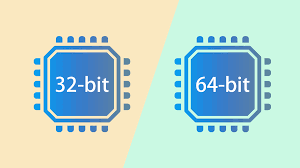
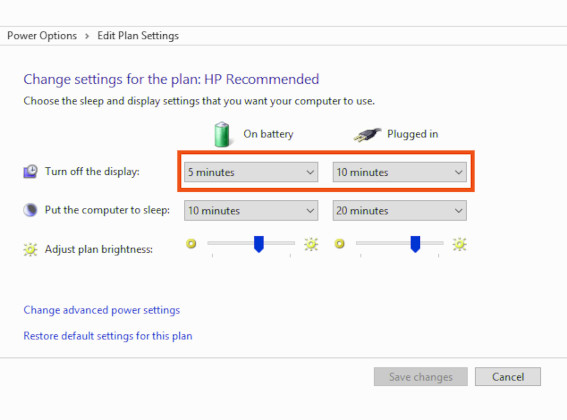
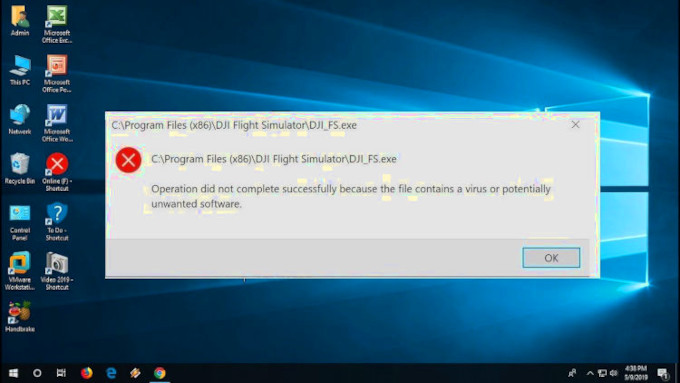
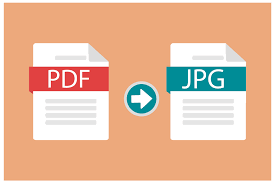
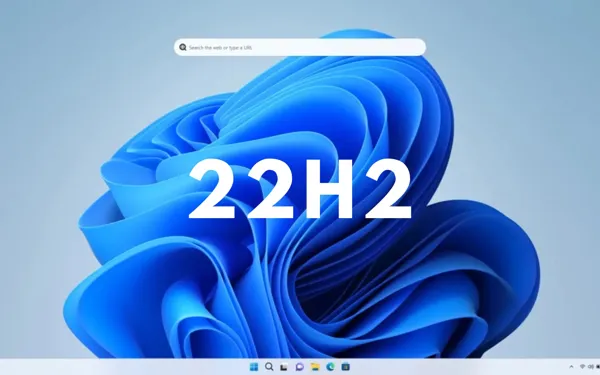
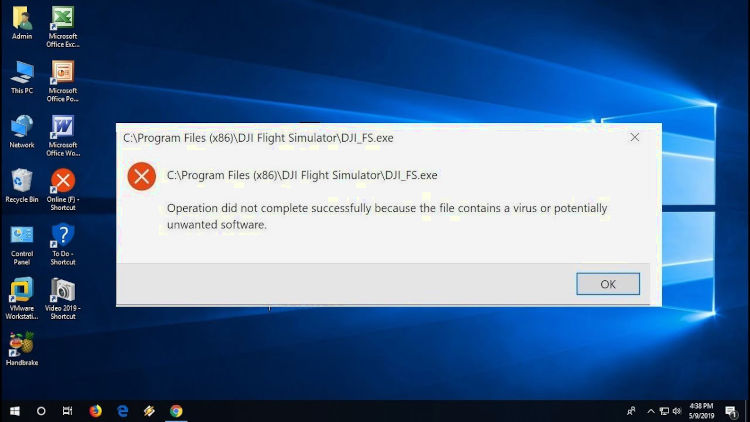
Leave a Reply