You may be using one of the best movie websites popcorn time but when you activate your VPN the movies seem to stop working. Well in this guide we will be covering the popular question of “why doesn’t popcorn time see my VPN so you can carry on enjoying all the great content popcorn time has to offer.
Why Use A VPN With Popcorn Time?
It’s important to use a VPN with any free movie streaming website or movie streaming application to keep your IP address secure and private from any third parties who may be tracking the free movies.
The VPN we recommend is IPVanish which is the fastest VPN and best one for both laptops and streaming devices such as Firesticks and Android boxes.
You can SAVE 63% OFF this leading VPN by clicking the button below.
How To Get Your VPN Working With Popcorn Time
We will be taking you through some troubleshooting steps to see where the issue is so the very first check you will want to do is to make sure your laptop or device has an internet connection with your VPN on.
To do this simply head over to youtube.com or the youtube app if using a streaming device and see if any youtube videos play, if yes then move on to the steps below.
1. Make Sure Your VPN Is Set Up For Peer-To-Peer (P2P) Streaming
Some VPN providers block peer-to-peer (P2P) networking and file sharing which this issue can stop popcorn time from working.
You must check on your VPN provider’s website if they allow P2P or use their live chat on their website to check if they allow peer-to-peer network and file sharing on their VPN service.
If they do not allow peer-to-peer this will stop some free movie streaming applications such as Popcorn time from working and also stop you from being able to download torrents using apps such as bit-torrent etc.
2. Try To Use A Different VPN Server Country Location
Sometimes certain IP address ranges can get blocked on the VPN and even regions on the VPN service.
The bonus with a good VPN provider is that you will get hundreds of countries and country servers even down to cities to use so you will want to simply pick another country and city on your VPN and then see if that resolves the issue of popcorn time not working with your VPN.
Sometimes even some of the VPN provider’s servers such as certain cities can have P2P blocked so always flip to another country which should resolve any popcorn time issues.
3. Turn Off Any Windows Or Third Party Firewalls On Your Laptop
If you are using a Windows PC there is a high chance you have a third-party firewall running such as Norton antivirus with their included firewall but if you do not have a third-party firewall then it will be the standard Windows Defender firewall which will be running on your Windows operating system.
Now when you have the firewall activated it can block certain links and URLs that popcorn time uses to pull the movie from and then stream on your device.
Firewall software can even be a little too protective and see certain free movie streaming websites as having malware or viruses on them when they don’t so this would be called a false positive.
So it’s always best to turn your firewall off such as Windows Defender and try just to make sure it’s not a firewall issue on your Windows PC.
4. Restart Popcorn Time And The VPN
Sometimes like all computer issues a restart can be just the ticket for getting things running smoothly as they should.
So in this step, you will want to shut down both Popcorn time and your VPN on your device.
If using a Windows-based laptop you will need to make sure both are shut by checking in the Windows task manager.
If using an android based device such as a firestick you will want to go into applications then inside the settings of the popcorn time application then choose force close, it’s also a good idea to clear the cache of the app too while you’re in the application settings.
Once you have finished the above you will need to follow the below steps in the correct order sequence to get popcorn time back working with your VPN.
- Make sure popcorn time and VPN is completely shut down by checking the task manager.
- Now open just the popcorn time application on your streaming device.
- Select the movie or TV show you would like to watch.
- Just before the movie starts turn on your VPN before the stream starts.
See if the above steps resolved the VPN not working with the popcorn time problem. If not move to the final troubleshooting step below.
5. Uninstall The Popcorn Time Application
If you have tried out all the above steps and still no bueno! then you will want to proceed to uninstall the popcorn time application to then reinstall it again.
But after you have uninstalled the app go to the official popcorn time website and download the latest version of Popcorn time as this will give you the best experience and iron out any bugs that could exist with older builds of the popcorn time application.
Final Thoughts
We have covered all the steps in what to do if popcorn time doesn’t see your VPN and all the different troubleshooting methods you can take to fix this issue.
If there is any different method you have used to resolve this make sure to leave a comment below about this.

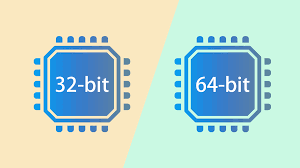
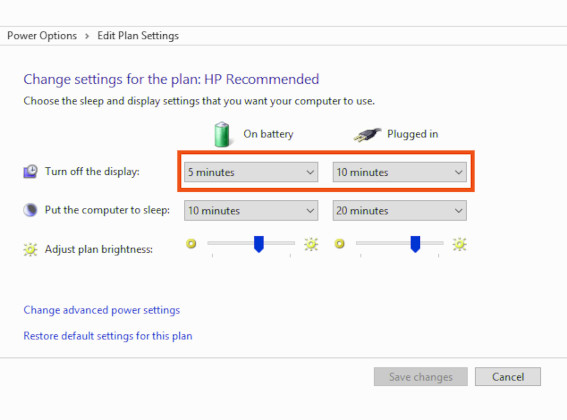
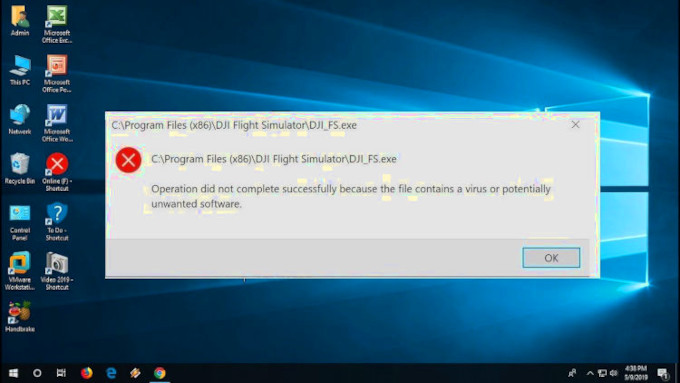
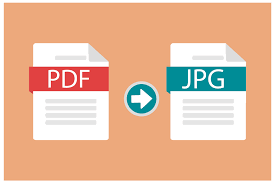
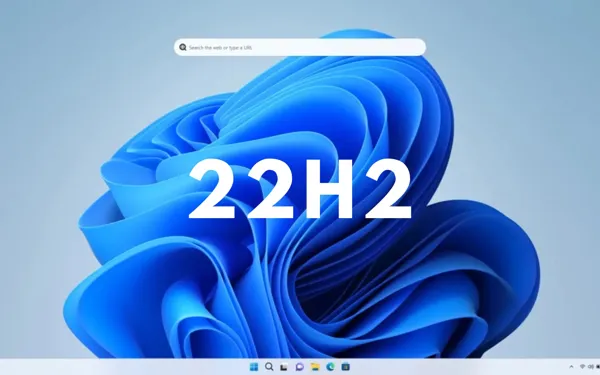
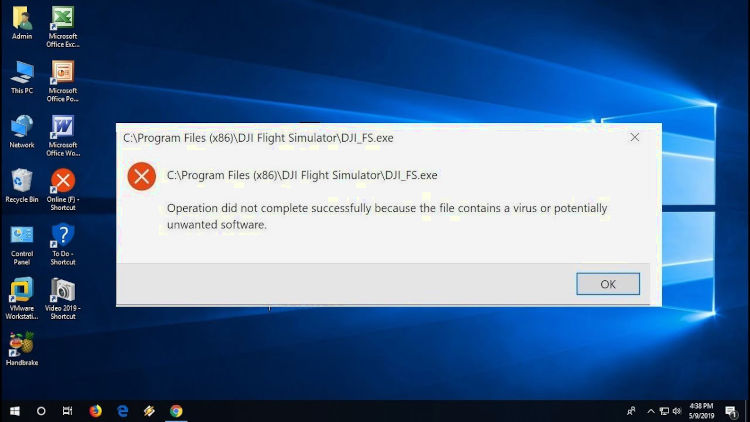
Leave a Reply